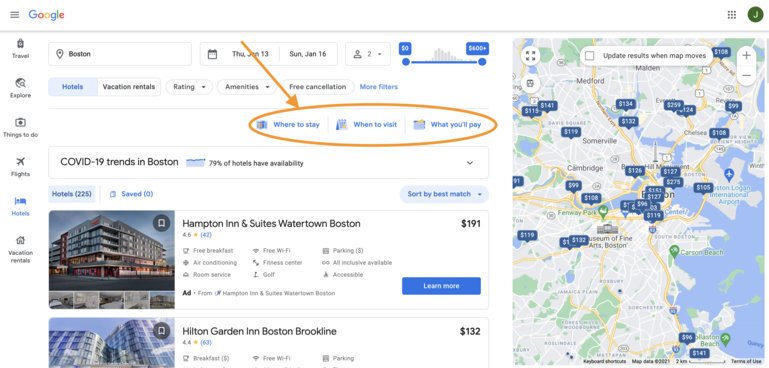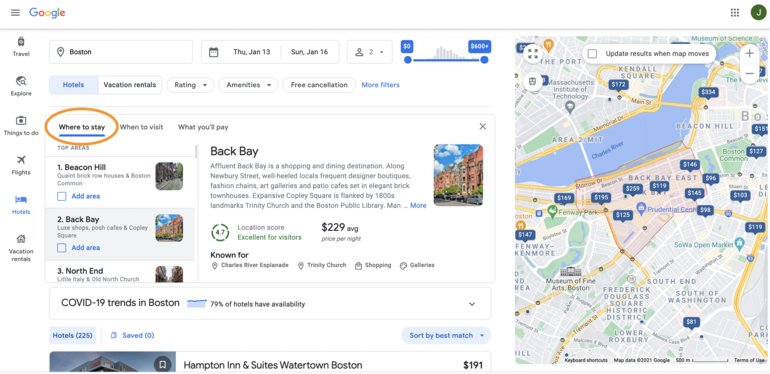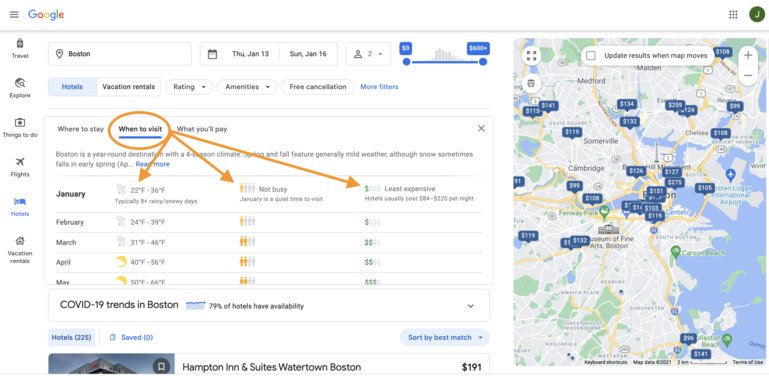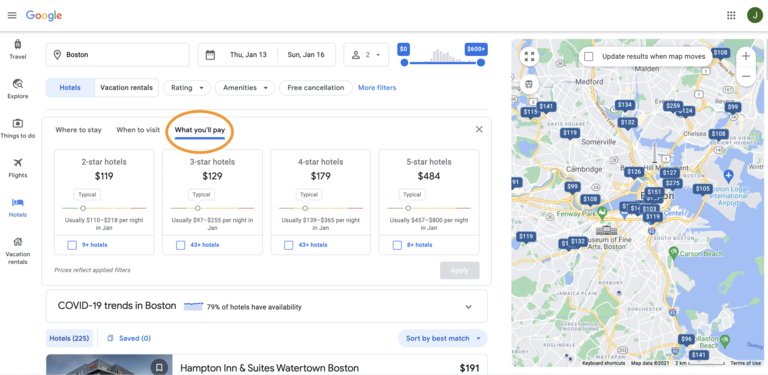Do you love to save time when planning travel? And to find the information you need quickly and easily? If you answered “yes,” to both questions, then you should be using Google's Hotel Search tool every time you plan a trip, regardless of whether you stay at a hotel or not. Because, for those who know where to look - it offers a gold mine of information.
To get to it, go to Google's Hotel Search, also accessible via Google Travel, and enter your destination. It is not necessary - at this point - to enter your travel dates accurately, especially if you do not know them, you only want to get to the results page to find these three buttons: “Where to stay," "When to visit," and “What you'll pay.” I show a screenshot of where to find them below.
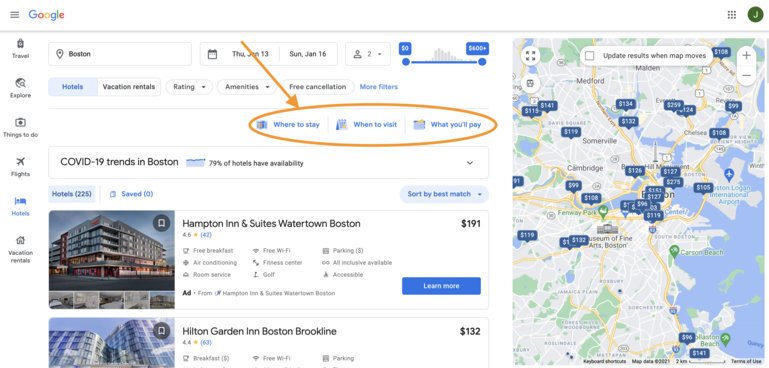
Google's hotel search results page: "Where to stay," "When to visit", "What you'll pay" features.
Where To Stay
This first button is a huge time-saver. As with the other Google Hotel Search features, it is not obvious Google offers this service - a valuable neighborhood-by-neighborhood overview for major travel destinations, served up in a concise, well-formatted table of information.
To access it, first search for a destination, view the results page, and then click the “Where to stay” button.
Use it to determine which neighborhoods of a destination to stay in that best fit your needs. See the screenshot below for an example.
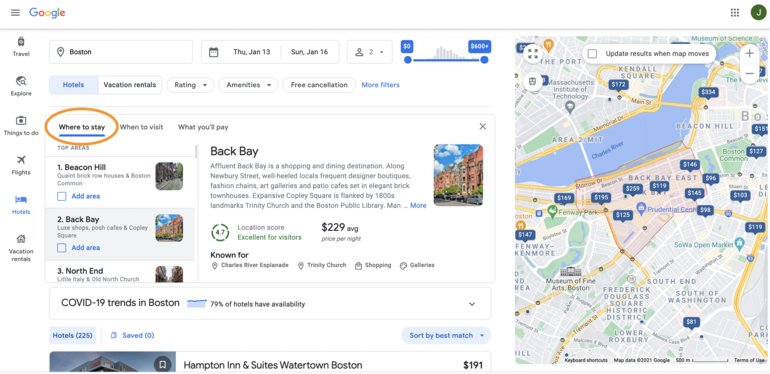
Google's hotel search results page: "Where to stay" feature.
In the example above for Boston, over 20 neighborhoods display, complete with a brief overview, a location score, average lodging price per night, and a list of highlights the area is "known for." We used this tool to determine the North End neighborhood was the best fit for our family to stay in during a Boston summer visit.
When To Visit
The second button is another enormous time-saver. Especially if you ever had a trip coming up and only wanted to pick a destination that was sure to have warm weather, but had no idea how to locate this information quickly and easily across multiple locations.
Access it by searching for a destination and then viewing the results page to click the “When to visit” button.
The “When to visit” button will display month-by-month averages for weather, including temperature ranges and rainfall, tourist crowds, and hotel prices. See the screenshot below for an example.
Also, click the “Read more” link in the top section of the "When to visit" information table. In addition to providing a helpful overview, it will also share the timing for large annual festivals and events scheduled throughout the year for that destination.
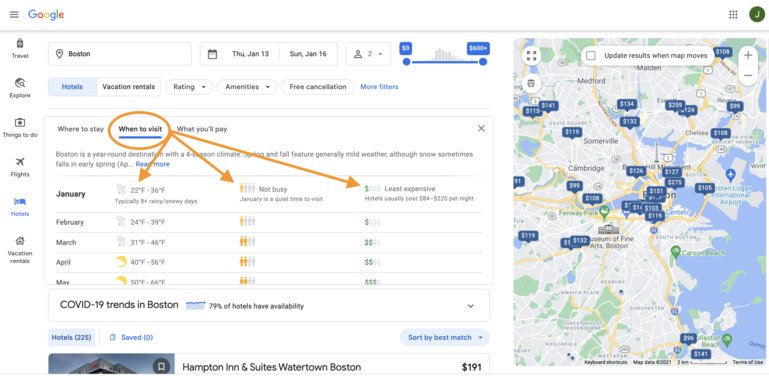
Google's hotel search results page: "When to visit" feature.
Living in the northern U.S., I use this feature regularly, especially when I want to pick a destination that is sure to be warm and dry for a wintertime escape.
What You'll Pay
Similar to the two other Google Hotel Search buttons, access the “What you'll pay” button by first searching for a destination, then viewing the results page to click it. See the screenshot below for an example.
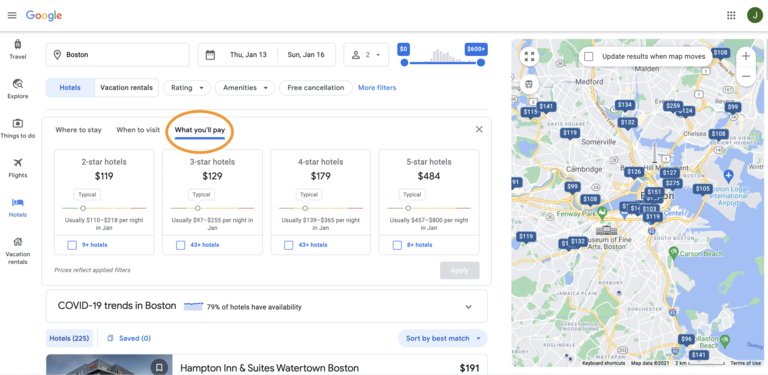
Google's hotel search results page: "What you'll pay" feature.
This feature displays average lodging prices ranges per night across different classes of properties. A quick look will confirm whether the trip destination is a good fit with your budget.
If there are many options available in your price range and desired hotel class, then it is likely you will have an easy time trying to find a great place to book when you begin travel planning.
However, if few options display and properties with availability are already too expensive, this may provide you with an opportunity to reconsider your destination or planned travel time. And instead, consider going to when or where it is more affordable.
Wrap-Up
Overall, these three features on Google's Hotel Search offer a treasure of travel planning information that quickly answers three tough travel questions: When should you go? Where should you stay? And how much can you expect to pay?
Before I began using Google to answer these questions, I was stuck gathering the information I needed across multiple time-consuming sources.
So, save yourself loads of time, do not do what I used to do, and instead, use Google Hotel Search as a travel planning shortcut.